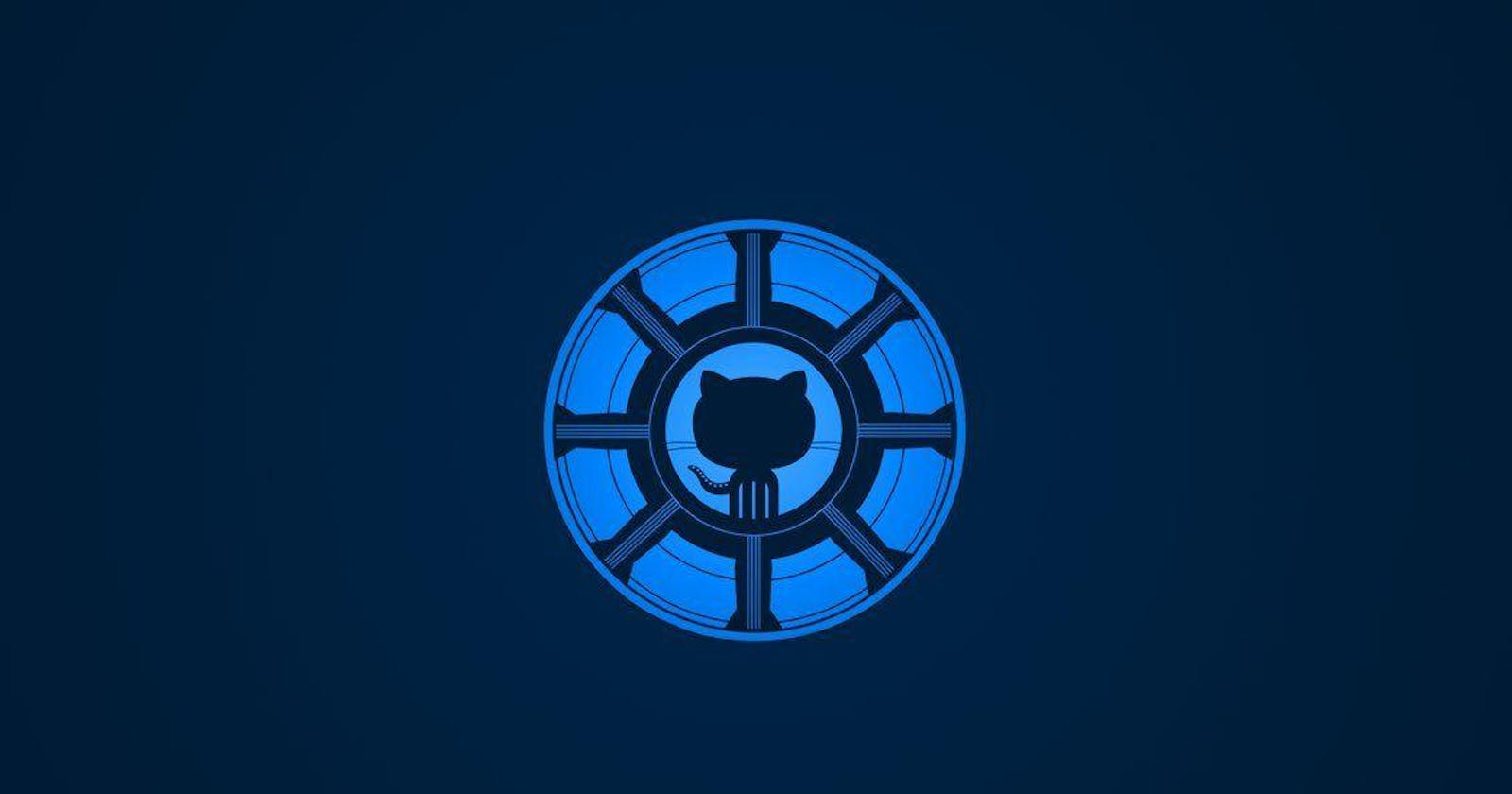Git is a free and open-source distributed version control system designed to handle everything from small to very large projects with speed and efficiency. With Git, multiple developers can work on the same codebase simultaneously without worrying about overwriting each other's changes.
GitHub is a web-based hosting service for version control using Git. It provides a graphical user interface and access control for repositories, bug tracking, feature requests, task management, and wikis for every project.
Installation and Setup
To use Git, you need to install it on your system. You can download Git from the official website and install it on your machine.
After installing Git, you will need to set up your user information, such as your name and email address, which Git will use to identify your commits.
$ git config --global user.name "Your Name"
$ git config --global user.email "your.email@example.com"
To use GitHub, you need to create an account on their website. Once you create an account, you can create repositories to store and manage your projects.
Git Basics
Git works by creating snapshots of code changes, which are called commits. Each commit represents a single point in the history of a project.
You create a commit by staging changes and then committing them. To stage changes, you use the git add command, which adds changes to the staging area. Once changes are staged, you can commit them using the git commit command.
$ git add file.txt # Add changes to the staging area
$ git commit -m "Add file.txt" # Commit changes with a message
Git also has a concept of branches, which are independent lines of development. By default, a new repository has one branch called master. You can create new branches to work on features or fixes without affecting the master branch.
$ git branch feature # Create a new branch called feature
$ git checkout feature # Switch to the feature branch
GitHub Basics
GitHub provides a graphical user interface for managing repositories, issues, and pull requests. You can create and edit files directly on the GitHub website, as well as view the history of a project and manage collaborators.
To start using GitHub, you need to create a repository. You can do this by clicking the "New" button on your GitHub dashboard and following the prompts.
Once you have a repository, you can clone it to your local machine using the git clone command.
$ git clone https://github.com/your-username/your-repo.git
To push changes to GitHub, you use the git push command.
$ git push origin main # Push changes to the main branch
Using GitHub and Git for the first time
Go to the GitHub repository of Beginners-On-GitHub where you can make your first contribution using git and GitHub and make sure that you have starred mark the repo for future updates to the repo. Now use the following steps to clone and contribute to the project using your device :
Step 1: Forking the repo to your account
Click on the fork option available on the Beginners-On-GitHub repo site.
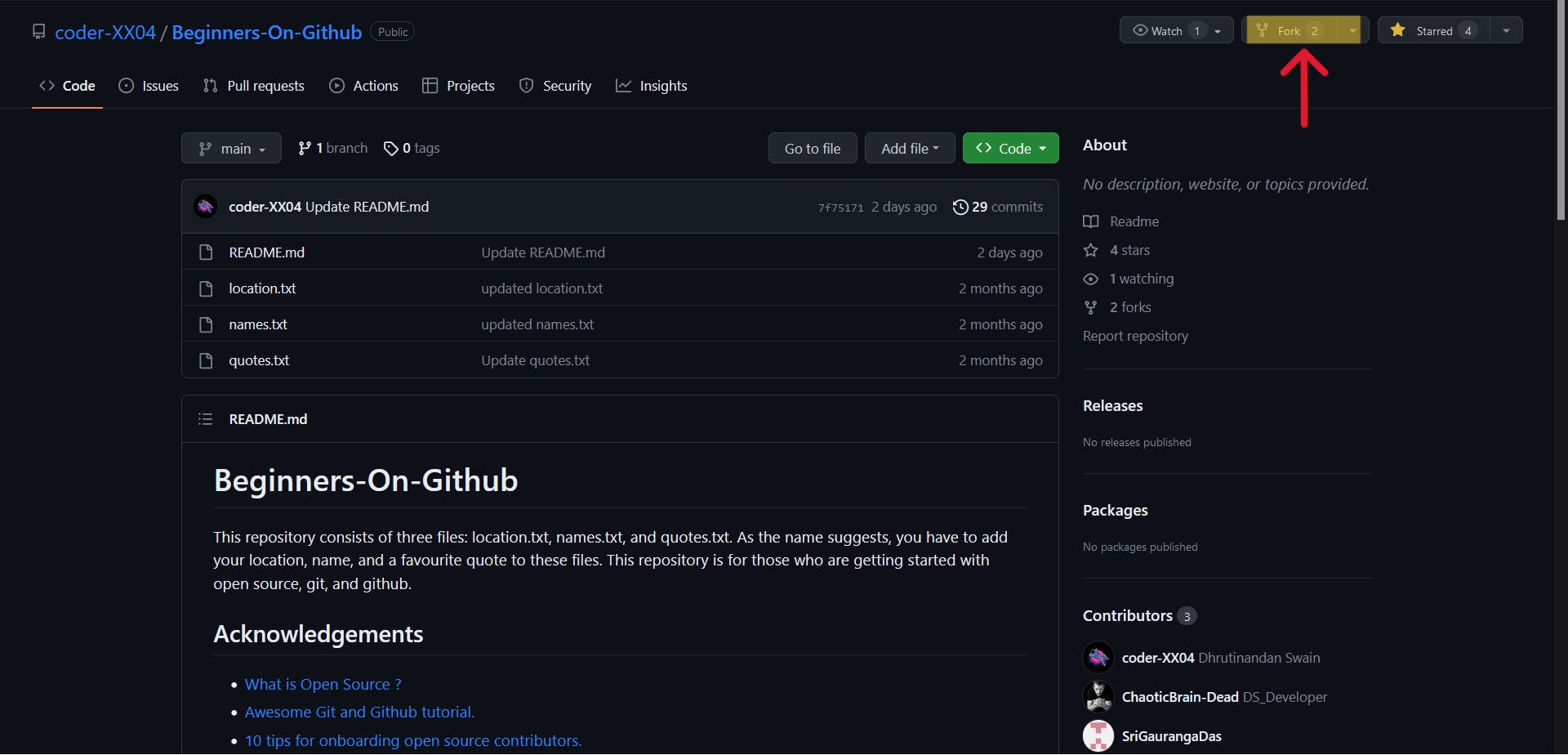
Step 2: Cloning the repo to your system
Click on the code option in the green block then click on the copy icon to copy the HTTPS of the repo.
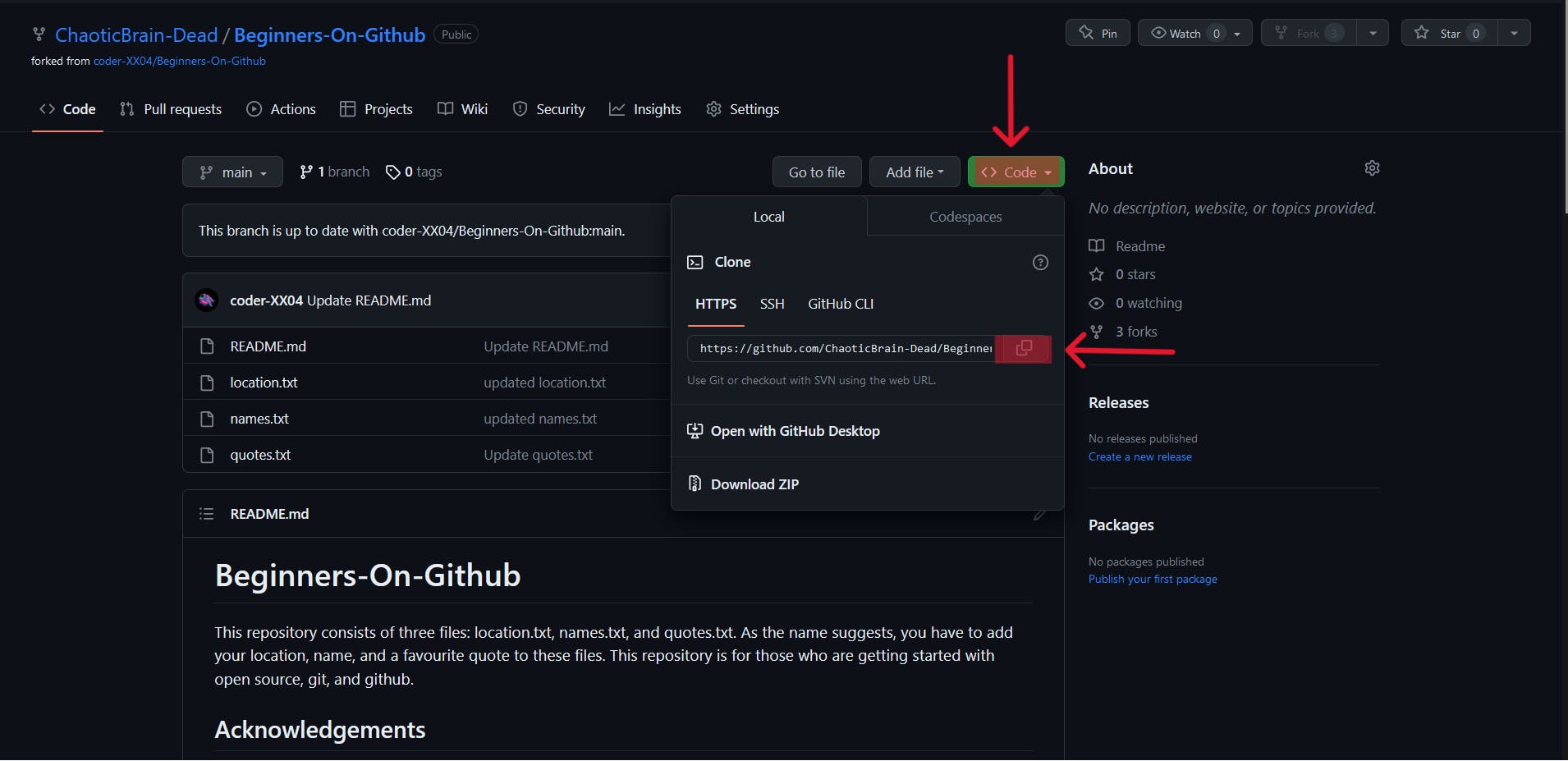
Then open your Git Bash the clone the project using the command provided in the image or the README.md file of the repo.
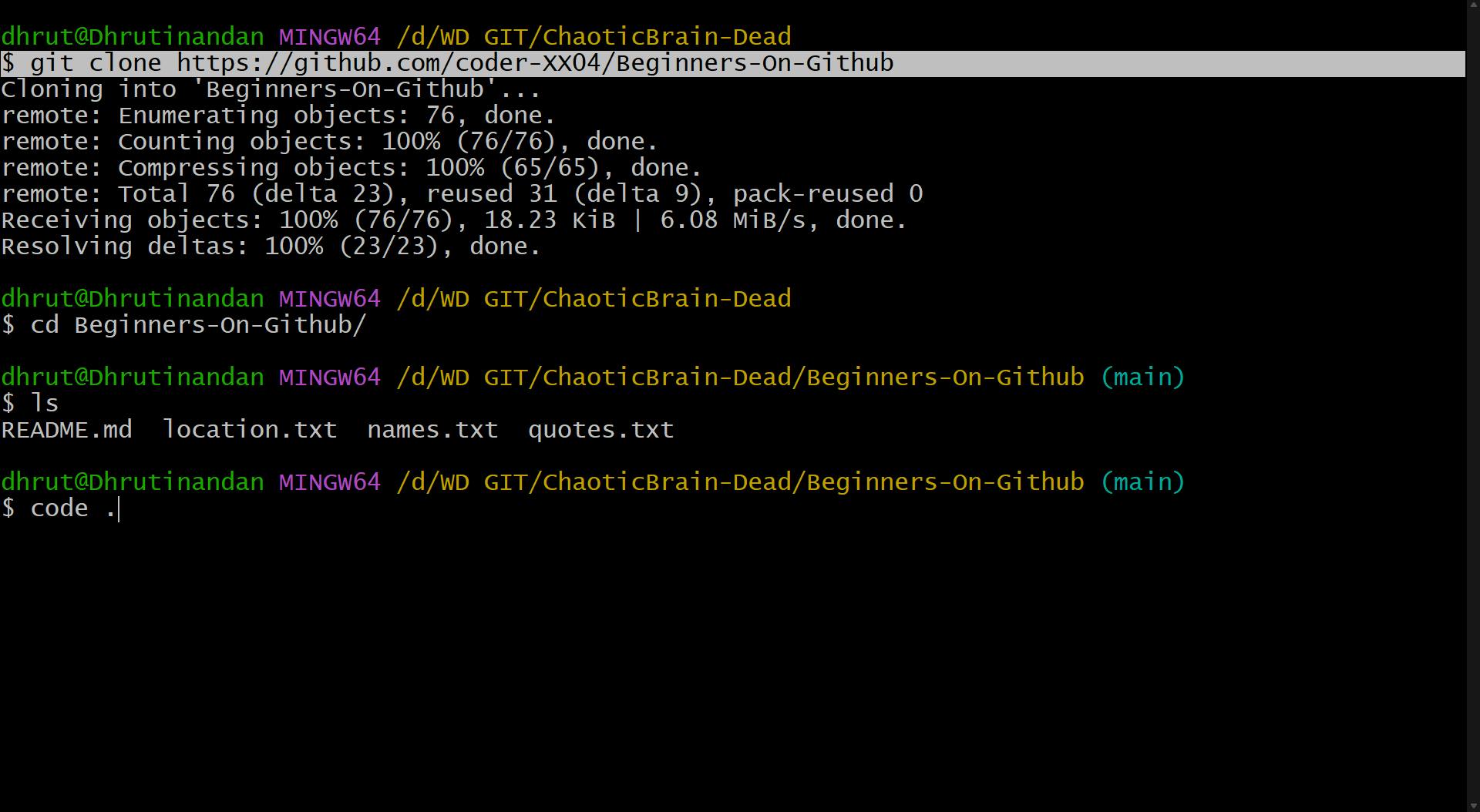
Step 3: Committing the changes and push them to the remote repository
After doing all the changes to the required files of the repo as per the instructions provided in the README.md of the repo, you can refer to the "Setting Up the Repo on the local System" section of the README.md of the repo for committing and pushing the changes to the remote repo.
Step 4:Creating a Pull Request for merging of code to the remote repository
Now it's time to create a Pull Request for changes made on the forked repo to the original code base/repo.
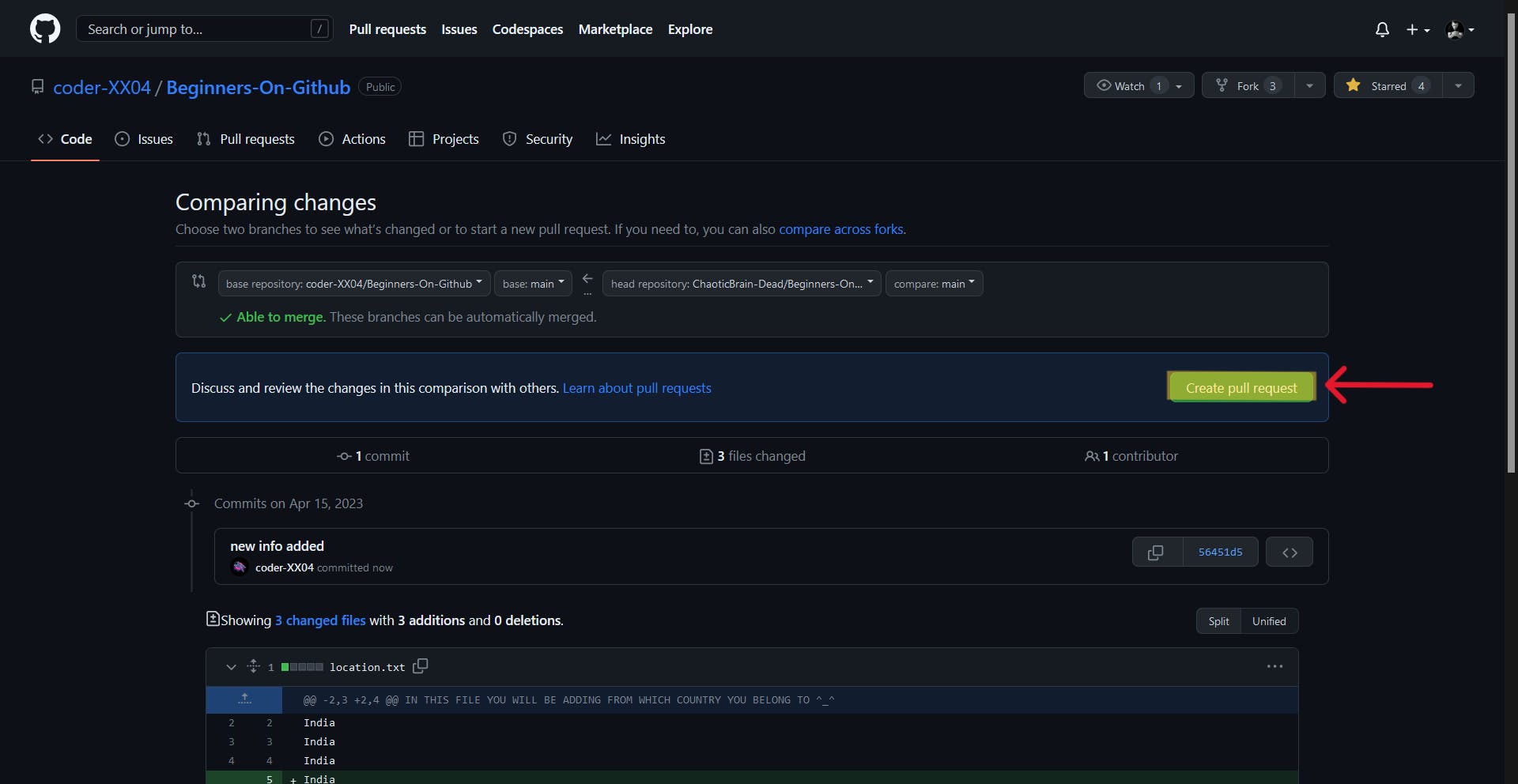
Conclusion
Git and GitHub work together to make version control easy and efficient. With Git, you can manage changes to your codebase, create new branches, and collaborate with others. With GitHub, you can store your repositories online, manage issues and pull requests, and work with a community of developers.
I hope this introduction to Git and GitHub has been helpful. Let us know if you have any questions or comments!